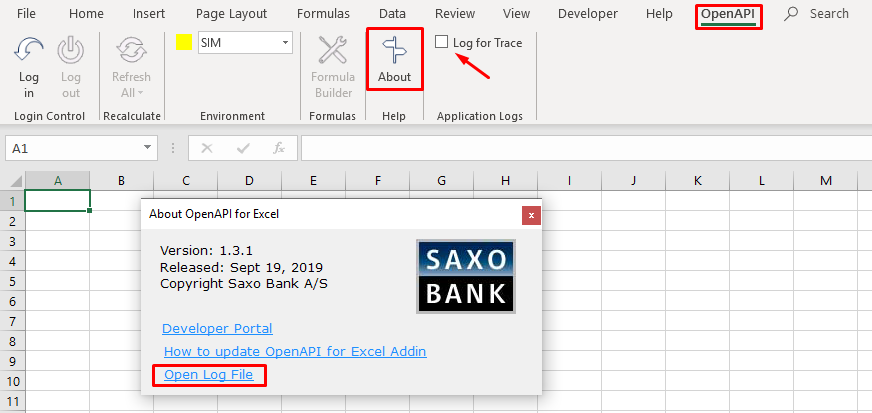OpenAPI for Excel can be a challenge to get started with. Designing your solution, understanding the underlying API, constructing formulas, and building custom VBA might not be intuitive for the average Excel user. We provide tailored assistance through openapisupport@saxobank.com, and invite anyone interested in learning more to send us your questions, remarks, feedback, issues, and problems.
What should you include in your message?
In order to facilitate the support process, our team needs as many details as possible. Without details, all we have is an email address and a description of the issue. So, in order to help us help you, consider including the following details in your support request:
- Accurate and to-the-point description of the issue, remark, or feedback.
- Your ClientID which you use to log into Excel, along with the environment (are you in simulation?).
- The version of Excel you are running on your PC, see here for more details.
- The (approximate) timestamp of the issue, which we can correlate against our server-side logging.
- A screenshot of the issue, if applicable.
- The logs generated by OpenAPI for Excel (see below).
Where can I find the add-in logs?
OpenAPI for Excel keeps track of all processes 'under the hood' through logs, which are by far the most important debugging tool you can provide to us if you face an issue. Both the support team and, if required, our developers will be able to directly 'see' what happened on your end and get to the bottom of an issue. The logs can be found in the About section of the add-in. In case you want to send us extended details, enable the tick-box Log for Trace and replicate the issue. The logs will now include a comprehensive report on the performance of our solution.